updated: January 02 2014
- Lets start with some basic recommended requirements: Install everything. Instuctions are given on each link itself.
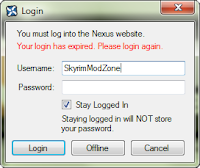
- Open NMM (nexus mod manager)
- Either login or go in Offline mode when promted.
- Sign up at nexus mods to be able tologin.
- When you stay offline you can't use the NMM direct download option (marked red) you'll have to downlaod mods manually. You still need an account for this aswell.
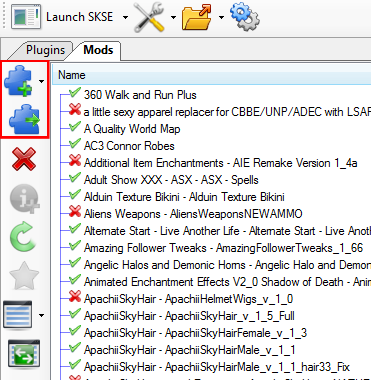
- Adding a mod in Offline mode, then activating/installing it.
- Press the add (+) icon, select the mod and press ok
- select the mod you want to install under the tab mods.
- Press the activate (->) icon. This installs the mod into your data folder and activates the esp files for you.
- Installing mods using Nexus features. Try to install the following mods.
- On the mod page, go the the file section (Above the blue description bar)
- Now use the option "Download with manager" (green button). Your NMM will open and start downloading the mod. If you get errors with the server, just keep trying by clicking on the green button again.
- After downloading, the mod will be added to your list under the mods tab in your NMM. To activate it, simply select the mod and press the activate icon (->).
- Make sure the esp/esm is activated that came with the mod in the plugins tab.


No comments:
Post a Comment